How to Migrate Rockwell Automation’s PlantPAx to Version 5.20
by Gregory Tompkins on May 15, 2025 10:30:00 AM
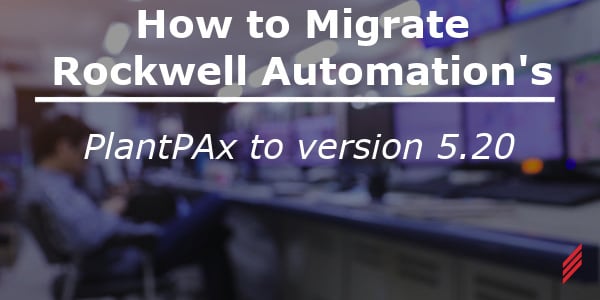
Upgrading your Rockwell Automation PlantPAx system to version 5.20 doesn’t have to be a headache—Rockwell’s tools make it manageable! From version 1.00 to the latest 5.20, PlantPAx has evolved, and this guide shows how to migrate your controller and HMI files using the PlantPAx Migration Tool. Learn the steps to update your system, ensure compatibility, and boost performance with minimal effort.Rockwell Automation’s PlantPAx platform has been in use for many years and has several versions used in a variety of different applications. PlantPAx started at version 1.00 and is now at version 5.20. This being the case, a method for updating these older platforms is highly useful.
PlantPAx Migration Tool
Next, let’s look at the tool that makes this migration possible. The PlantPAx Migration Tool is a piece of software that can be found on the Rockwell Automation Product Compatibility and Download Center (PCDC). This tool is used to streamline conversion of a PlantPAx system from an older version to the most recent version. The tool consists of two main parts: one for converting the controller file and one for converting the operator interface graphics.
Controller Migration
A major change between earlier versions of PlantPAx and PlantPAx version 5 is that the process instructions have been moved to the controller firmware. This means that these instructions now exist in the controller just like any other generic instruction. Existing PlantPAx add-on instruction-based objects must be replaced with new firmware-based instructions. This can be accomplished using the PlantPAx Migration Tool.
One of the main steps to migrating a PlantPAx platform to the latest version is to update the controller file. The controller software and firmware must be updated to the latest version before proceeding.
To use version 5 of PlantPAx, a Rockwell CompactLogix 5380 or ControlLogix 5580 process controller must be used. The model names of these controllers are appended with a “P” to specify that it is a process controller. For PlantPAx version 5.20, version 36 of Studio 5000 Logix Designer is required.
The controller software can be updated using the latest version of Rockwell’s Studio Logix Designer software from the Product Compatibility and Download Center. Download the required version and flash the controller firmware using the programming software.
The PlantPAx Migration tool will provide several libraries for migration upon installation. Which library you choose will depend on the type of PlantPAx objects that exist on your system. Additional libraries may be added as required. Before running the tool, you will want to make sure that your controller is not missing any module profiles and does not have any compilation errors. This could lead to a failed migration and lost time. Select the desired migration library and add the controller project in the PlantPAx Migration Tool. Other options may be selected as needed in the second tab. In the final tab, select “migrate” to continue. The current controller project will be automatically backed up prior to execution.
After successful migration, run a verification on your controller. There is a high likelihood that you will encounter errors in the controller, especially when migrating from older PlantPAx versions. This can be due to mismatches between instruction inputs and outputs, mismatches in data types, etc. Correct these errors in the method that best suits your application using the programming software. Rockwell Automation’s Knowledgebase can also be very useful in troubleshooting these issues.
Operator Interface (HMI) Migration
Moving on to the operator interface, let’s cover the HMI migration process. PlantPAx operator interface framework consists of macros, images, global objects, and pre-configured displays. Existing versions of these components must be replaced with the latest version of PlantPAx. This can be done in two parts, one part for installing the new library in your project, and another part for updating your custom displays using the PlantPAx Migration Tool.
FactoryTalk HMI display files can also be converted using the PlantPAx Migration Tool. The display files must be exported from the HMI project to convert them to .XML format. You will also need to import the desired PlantPAx library that you are migrating to into the HMI project.
To use the latest PlantPAx objects, download the process library from the Rockwell Automation Product Compatibility and Download Center (PCDC) by searching “process library”. Load the new components into your application starting with Macros, and moving on to Images, Global Objects, and finally Displays. It is helpful to organize the new and existing components using folders in the project tree.
Like the controller portion of the PlantPAx Migration Tool, the HMI portion will provide different libraries to choose from for migration. Select the library that best fits your application and load the exported .XML display files into the tool. After selecting any other desired options in the second tab, select “Migrate” on the third tab just like the controller portion. The tool will update any necessary aspects of the PlantPAx objects like alarm severities, etc., and point the objects to the new PlantPAx global objects imported to the HMI project previously.
After successful migration, the .XML display files will need to be imported to the HMI project. A clean and simple way to accomplish this is to first delete all objects on the existing displays, and then import the updated display files using the “Create New Objects on Display” option. This will load all the new PlantPAx global objects as well as any existing custom objects on to the display in the same format as the old objects.
Conclusion
Migrating an older PlantPAx system to the latest version can seem like a daunting task, but using Rockwell Automation tools and utilities coupled with a strong foundation of knowledge in Rockwell Automation software can make the task manageable.
About the Author
Greg Tompkins is a Controls Engineer working in the Hallam-ICS New York office. He has over 7 years of experience working on automated batch control systems in a variety of industries. Finding comprehensive and accurate solutions for automated control systems and building lasting relationships with clients is what drives him
Read My Hallam Story
About Hallam-ICS
Hallam-ICS is an engineering and automation company that designs MEP systems for facilities and plants, engineers control and automation solutions, and ensures safety and regulatory compliance through arc flash studies, commissioning, and validation. Our offices are located in Massachusetts, Connecticut, New York, Vermont and North Carolina, Texas and Florida and our projects take us world-wide.
You May Also Like
These Related Stories

Programming with Rockwell Automation's PlantPAx

Mr. Whiskers Goes to Rockwell Automation’s Automation Fair
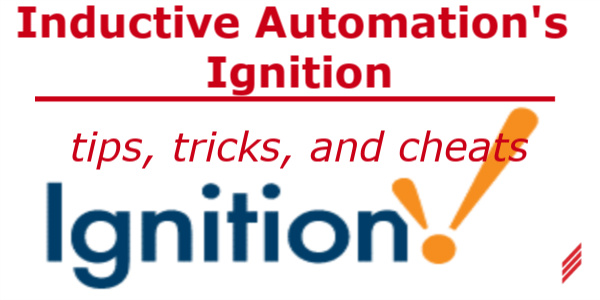

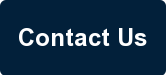
No Comments Yet
Let us know what you think